.png)
Ghost Browser Proxy Integration Tutorial

What is a Ghost Browser?
Ghost browser is:
- Allows you to work in multiple sessions, perfect for professionals managing their workspace with multi session browsing identities.
- Provides a private environment free from malware and tracking cookies.
- Offers the flexibility to choose between temporary or persistent identifiers for managing isolated cookies.
- Beneficial for web development, as it caters to tech professionals with features like isolated workspaces and session management, making it easier to handle various online tasks and testing environments.
- Enables you to assign a proxy to each tab or group of tabs for enhanced security and privacy.
- Ideal for social media management, helping professionals manage multiple social media accounts seamlessly without encountering authentication issues.
- Built on a solid open-source foundation, making it easy to import your Chrome extensions into Insomniac Browser.
Introduction to Proxy Management
Proxy management is a crucial aspect of online browsing, especially for individuals and organizations that require multiple online identities and sessions. Ghost Browser, with its Ghost Proxy Control extension, offers a robust proxy management system that enables users to manage multiple proxies, assign specific proxies to tabs or identities, and switch between them seamlessly. Effective proxy management can help users overcome geo-restrictions, ensure secure browsing, and enhance their overall online experience. By utilizing proxies, users can mask their IP addresses, making it difficult for websites to track their online activities. In this section, we will delve into the world of proxy management, exploring its benefits, and how Ghost Browser’s Ghost Proxy Control extension can help users manage their proxies efficiently.
Setting Up Ghost Proxy Control Extension
To set up the Ghost Proxy Control extension, users need to download and install Ghost Browser, then activate the extension. The extension is available in the Ghost Browser store. Once installed, users can access the Ghost Proxy Control icon in the top right corner of the browser, which allows them to manage their proxies, add new ones, and assign them to specific tabs or identities. The extension also offers a user-friendly interface for importing and exporting proxy lists, making it easy to manage multiple proxies. By setting up the Ghost Proxy Control extension, users can take advantage of its advanced features, such as proxy rotation, IP blocking, and secure browsing.
Step-by-step instruction
- Visit the official Ghost Browser website and click the “Get it here” button to download the browser.
- If you’re a new user, enter your email address to get started. Existing users can simply log in.
- Check your email for a confirmation message. Click the “Confirm Subscription” button and follow the instructions to receive the download links.
- Download the appropriate version of Ghost Browser for your system.
- Once installed, launch Ghost Browser on your computer. Click “Browser Settings” located in the left corner of the screen.
- In the settings, select "Advanced" to reveal the drop-down menu, then click on "System." A pop-up window will appear in the center of the screen; select "Open your computer's proxy settings."
- In the proxy settings, check the “Use proxy server” option under “Manual proxy configuration.” Enter the proxy address and port details from your SimplyNode panel, then click “Save” to apply the settings.
Below, you’ll find further instructions on configuring your SimplyNode proxy.
Help with SimplyNode proxy configuration
There are various proxy types so when integrating SimplyNode proxies, choose HTTP or SOCKS5 protocol.
This is an example of a proxy string for a browser:
LOGIN:wifi;@proxy.simplynode.io:9000
Step 1: Hostname Configuration
You need to copy the hostname/server address provided by SimplyNode.
Type proxy.simplynode.io into the host field
Step 2: Port number Configuration
SimplyNode offers you up to 1000 ports. The port number varies from 9000 to 18000.
Step 3: Username configuration
Insert the confidential SimplyNode proxy login.
Here you get the proxy username and password from the client portal.
Step 5: Proxy password
Insert the confidential SimplyNode proxy password.
You can find the password in your SimplyNode account. Proxy-type is the type of proxy you are using.
- wifi - rotating residential proxy;
- mobile - mobile residential proxy.
Country is the country whose IP addresses will be used for connection. You can select "Any", in which case any available country will be used, or specify the ISO code of a specific country from SimplyNode's list of available countries: e.g. jp (Japan), fr (France).
Example: wifi;fr;;;
If you have any further questions you can always contact SimplyNode Support Team.
Best Practices for Proxy Management
To get the most out of Ghost Browser’s Ghost Proxy Control extension, users should follow best practices for proxy management. This includes regularly updating proxy lists, ensuring that proxies are working correctly, and using secure proxy protocols, such as HTTPS. Users should also be aware of the different types of proxies, including residential, datacenter, and mobile proxies, and choose the ones that best suit their needs. Additionally, users should keep their browser and extension up to date, as new updates often include security patches and performance enhancements. By following these best practices, users can ensure a secure, efficient, and effective proxy management experience with Ghost Browser’s Ghost Proxy Control extension.

.svg)
.svg)

%20(48).png)
%20(46).png)
%20(45).png)
%20(44).png)
%20(43).png)
%20(42).png)
%20(41).png)
%20(40).png)
%20(37).png)
%20(36).png)
%20(35).png)
%20(33).png)
%20(32).png)
%20(30).png)
%20(29).png)
%20(27).png)
%20(26).png)
%20(25).png)
%20(24).png)
%20(22).png)
%20(21).png)
%20(20).png)
%20(19).png)
%20(18).png)
.svg)
%20(17).png)
%20(16).png)
%20(15).png)
%20(14).png)
%20(11).png)
%20(10).png)
%20(9).png)
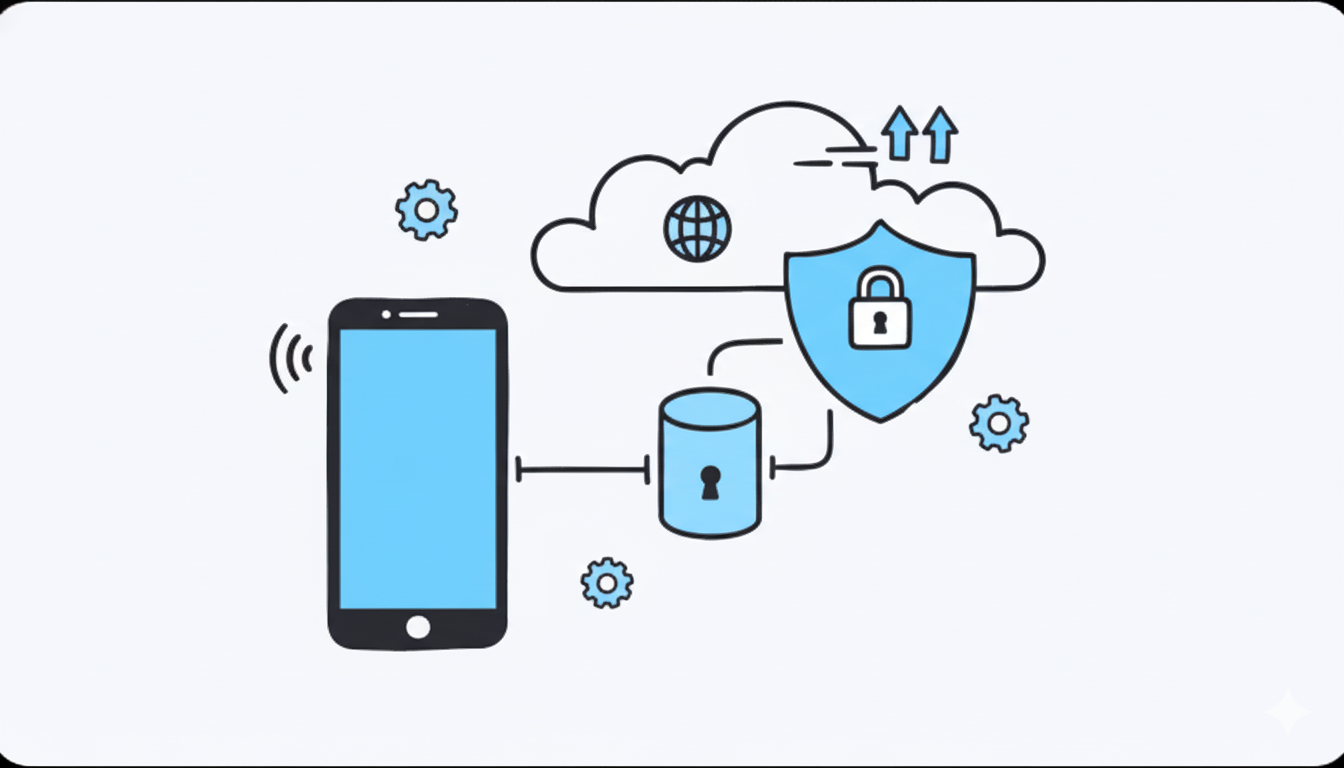
%20(7).png)
%20(6).png)
%20(5).png)
%20(4).png)
%20(3).png)
%20(2).png)
.png)
.png)
%20(1).png)
.png)
.png)
.png)
.png)
.png)
.png)
.png)
.png)
.png)
.png)
.png)
.png)
.png)
.png)
.png)
.png)
.png)
.png)
.png)
.png)
.png)
.png)
.png)
.png)
.png)
.png)
.png)
.png)
.png)
.png)
.png)
.png)
.png)
.png)
.png)
.png)
.png)
.png)
.png)
.png)
.png)
.png)
.png)
.png)
.png)
.png)
.png)
.png)
.png)
.png)
.png)
.png)
.png)
.png)
.png)
.png)
.png)
