
How to Set Up a Proxy in V2Box?
Last updated:
02 May 2025
In This Article:

Step 1: Install V2Box
- Download and install V2Box
Step 2: Proxy Configuration
Manual Setup
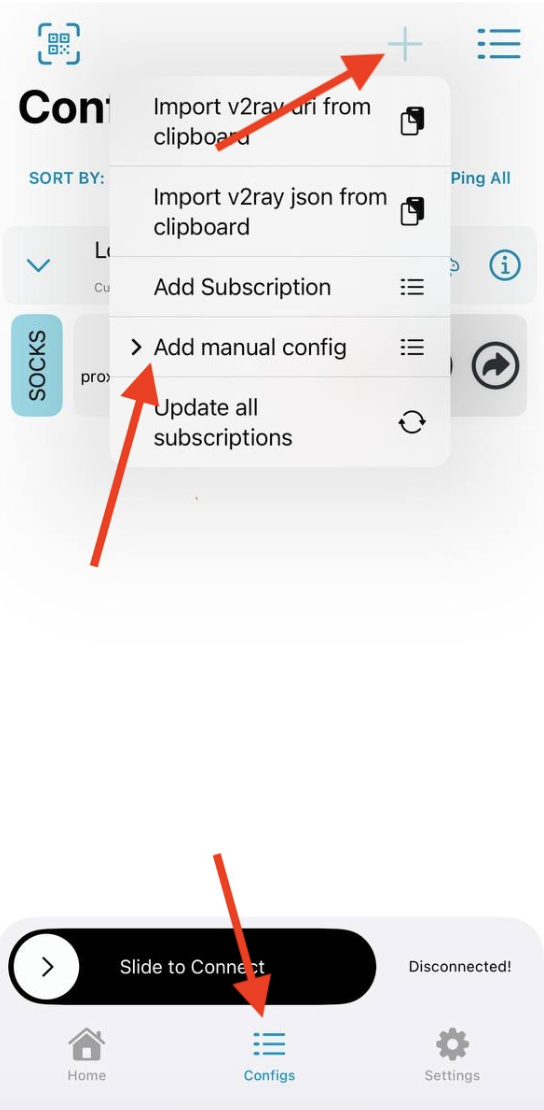
- Tap on the “Configs” tab at the bottom of the screen.
- Then tap the “+” (plus) button in the top-right corner to add a new configuration.
- Choose “Add Manual config” to add proxy settings manually.
- Choose “socks”
Fill in the following fields using info from your dashboard:
Remarks
This is just a label or name for your configuration.
➤ Example: SimplyNode
Address
Enter the proxy hostname from your SimplyNode dashboard.
➤ Example: proxy.simplynode.io
Port
Enter the port number provided in the dashboard.
➤ Example: 5000
User
This is your proxy username, which usually includes session and country settings.
➤ Example: country-us-sessionlength-3600-sessionid-...
Password
Enter your proxy password from the dashboard.

Step 3: Tap "Save"
- Tap “Save” to save the configuration.
- Then tap “Slide to Connect” to start using the proxy.
If everything is entered correctly, the status will update, and your traffic will be routed through SimplyNode.
By:
SimplyNode team

.svg)
.svg)

%20(48).png)
%20(46).png)
%20(45).png)
%20(44).png)
%20(43).png)
%20(42).png)
%20(41).png)
%20(40).png)
%20(37).png)
%20(36).png)
%20(35).png)
%20(33).png)
%20(32).png)
%20(30).png)
%20(29).png)
%20(27).png)
%20(26).png)
%20(25).png)
%20(24).png)
%20(22).png)
%20(21).png)
%20(20).png)
%20(19).png)
%20(18).png)
.svg)
%20(17).png)
%20(16).png)
%20(15).png)
%20(14).png)
%20(11).png)
%20(10).png)
%20(9).png)
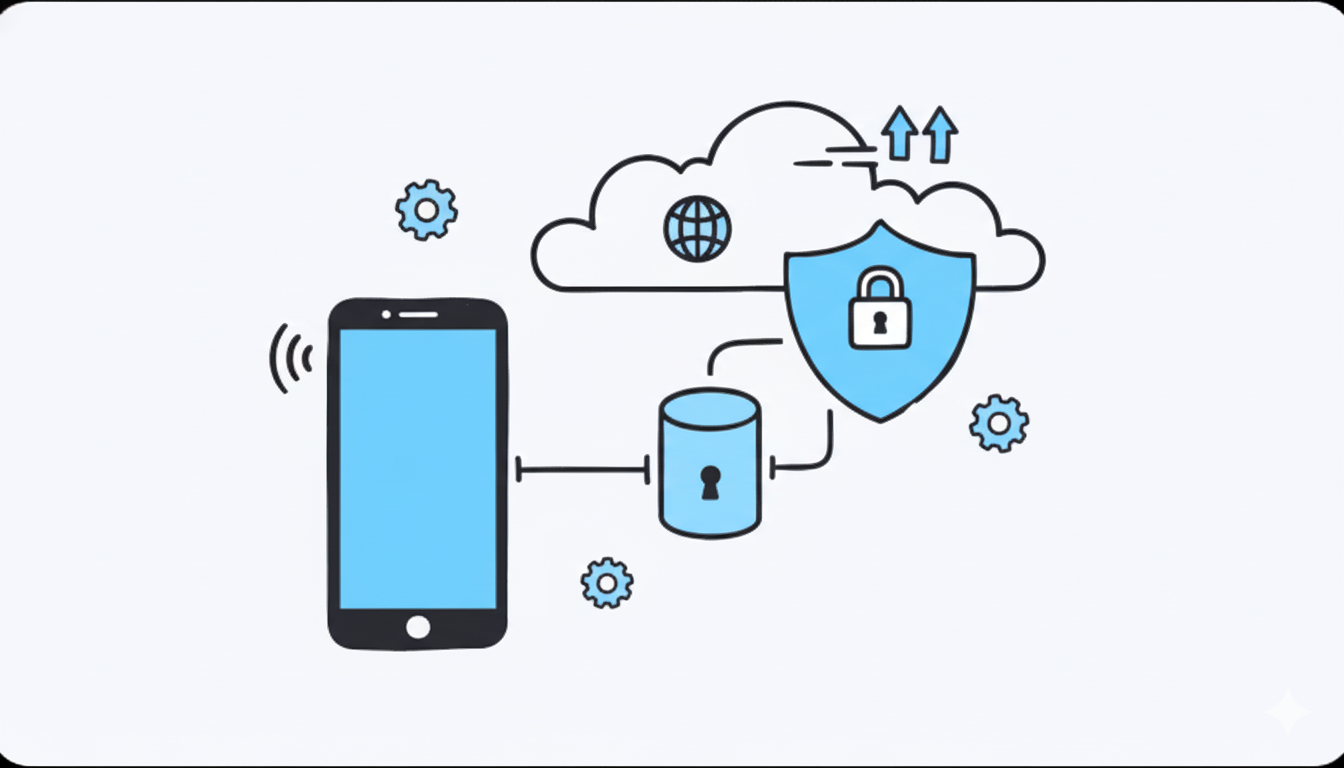
%20(7).png)
%20(6).png)
%20(5).png)
%20(4).png)
%20(3).png)
%20(2).png)
.png)
.png)
%20(1).png)
.png)
.png)
.png)
.png)
.png)
.png)
.png)
.png)
.png)
.png)
.png)
.png)
.png)
.png)
.png)
.png)
.png)
.png)
.png)
.png)
.png)
.png)
.png)
.png)
.png)
.png)
.png)
.png)
.png)
.png)
.png)
.png)
.png)
.png)
.png)
.png)
.png)
.png)
.png)
.png)
.png)
.png)
.png)
.png)
.png)
.png)
.png)
.png)
.png)
.png)
.png)
.png)
.png)
.png)
.png)
.png)
.png)
