.png)
Setting Up the Best Chrome Proxy Extension

Need to set up an extension proxy Chrome to improve your browsing experience? In this guide, we’ll cover how to choose, install, and configure the best proxy extensions for Chrome, helping you achieve better privacy, speed, and access to restricted content.
Key Takeaways
- Choosing the right proxy extension is crucial for enhancing browsing efficiency and online privacy; consider features, user reviews, and ease of use.
- Configuring proxy settings and managing profiles within extensions allows for seamless switching and improved performance across multiple proxies.
- Prioritizing privacy and security is essential; choose extensions that transparently handle data and adhere to security practices to protect your information.
Choosing the Right Proxy Extension
Choosing the best proxy extension enhances browsing efficiency and online privacy. Proxy Switcher and Manager, for instance, allows users to adjust browser proxy settings directly from the toolbar without altering system network settings. On the other hand, Simple Proxy Switcher is designed for ease of use, enabling quick switching between proxies with a minimalistic interface. The user experience is significantly enhanced with proxy extensions that offer intuitive interfaces and straightforward switching capabilities.
When making your choice, consider both the features and user reviews of each proxy extension. While some extensions are packed with advanced features, others might excel in simplicity and user-friendliness. Finding an extension that caters to your specific needs is important. For managing multiple proxies, FoxyProxy, with its robust management features, is a suitable choice. Please take note of these factors.
Start by listing some forbidden forms of the keyword “check” according to the rule 5. Checking user reviews and ratings on the Chrome Web Store can guide you in making an informed decision. This can provide invaluable insights into the reliability and performance of the proxy extension you’re considering.
Installing a Proxy Extension
After selecting the ideal proxy extension, the installation process is straightforward. Start by opening the Chrome Web Store and searching for the desired extension by name. After locating it, click on ‘Add to Chrome’ to initiate the installation process.
During installation, you may need to grant the extension certain permissions to accept specific data from the file. This is a standard procedure to ensure the extension can function correctly. Some extensions may also require you to enter log in or set up an account to utilize all their features as needed.
Once the installation is complete, the extension icon will appear in the Chrome toolbar for easy access. These simple steps will get your chosen chrome proxy extension up and running quickly, enhancing your browsing experience.
Configuring Proxy Settings
Optimizing your proxy extension involves configuring the proxy settings appropriately. Chrome supports multiple proxy modes, including direct, auto_detect, pac_script, fixed_servers, and system. Depending on your needs, you can configure HTTP, HTTPS, and SOCKS protocols within various proxy extensions.
The configuration process involves specifying the proxy type, server address, and port for each protocol individually. Let’s delve deeper into adding proxy servers and managing profiles.
Managing Profiles
Profiles in your proxy extension allow seamless switching between configurations. Users can create different profiles to store various proxy configurations. Each profile can be customized by specifying unique names, proxy types, and credentials, making it easier to manage multiple proxies.
Profiles enable quick switching between different proxy settings without the need to reconfigure each time. This feature is particularly useful for users who need to switch between proxies frequently for different tasks. Managing profiles lets you save and switch between various proxy configurations seamlessly.
This level of customization ensures that you can tailor your proxy settings to your specific case needs in a way that enhances both efficiency and convenience, especially when using a proxy provider. This setting allows for greater flexibility.
Switching Between Proxies
Many extensions are designed to make switching between proxies a hassle-free process. For example, SwitchyOmega provides an auto-switch feature that ensures the right proxy is used for each website automatically. This feature can turn save you a lot of time and effort, especially if you frequently visit sites that require different proxy settings.
FoxyProxy is another excellent tool that enables users to manage proxy settings easily within Google Chrome, facilitating quick switching between configured proxies. If you need to disable the FoxyProxy extension temporarily, you can do so by clicking on the FoxyProxy icon and selecting ‘Disable FoxyProxy’.
Privacy and Security
Privacy and security should be top priorities when using proxy extensions. Proxy extensions must disclose their data collection and handling practices in the Privacy tab. This transparency helps users understand how their data is being used and ensures that the extension complies with privacy regulations.
Extensions are required to send user data securely using HTTPS or secure web services. This ensures that your core data remains protected from potential threats during transmission. Additionally, custom rules in pac script can enhance security by directing sensitive traffic through secure filters or encrypted tunnels, making the source of the data more secure.
Extensions should not pose security risks or use misleading installation methods. User experience design should prioritize both functionality and respect for user privacy. By choosing extensions that adhere to these practices, you can maintain a secure and private browsing experience.
Troubleshooting Common Issues
Issues with proxy extensions are common, but most have straightforward solutions. HTTP status codes can indicate specific issues, such as client errors (4xx) and server errors (5xx), which help diagnose connection problems. For example, a 403 Forbidden error might require changing the proxy location or checking the proxy’s configuration.
A 407 Proxy Authentication Required error occurs due to incorrect credentials or unwhitelisted IPs, which can be fixed by updating proxy settings. Timeout errors like 504 Gateway Timeout can often be resolved by checking server connections and retrying the requests.
If you face a 502 Bad Gateway error, switching to a different type of proxy, such as residential proxies, may enhance connectivity and reduce errors. Understanding these common issues and their solutions ensures a smoother, more reliable browsing experience with your proxy extension.
Advanced Features
Exploring advanced features can be highly beneficial for those looking to maximize the potential of their proxy extensions. Some proxy extensions offer command-line options that allow users to customize their proxy configurations directly when launching the browser. This can be particularly useful for developers or power users who need precise control over their proxy settings.
Logging capabilities in proxy extensions can provide detailed records of connections and errors, aiding users in troubleshooting issues. This feature is invaluable for diagnosing and resolving problems quickly. Support for datacenter proxies is another common feature in many advanced proxy extensions, enabling fast and reliable connections for various online tasks.
FoxyProxy, with over 400,000 download, stands out as a prominent proxy extension offering advanced user-friendly proxy management features for Firefox. By leveraging these advanced features, you can significantly enhance your browsing experience and achieve greater control over your internet connection.
Summary
In summary, setting up the best extension proxy Chrome configuration involves selecting the right proxy extension, installing it, configuring the settings, and understanding advanced features. By following this guide, you can optimize your browsing experience, ensuring faster, more secure, and flexible internet access.
Remember, the key to a successful proxy configuration lies in understanding your needs and choosing the tools that best meet those requirements. With the right setup, you can navigate the digital world with ease and confidence.

.svg)
.svg)

%20(49).png)
%20(48).png)
%20(46).png)
%20(45).png)
%20(44).png)
%20(43).png)
%20(42).png)
%20(41).png)
%20(40).png)
%20(37).png)
%20(36).png)
%20(35).png)
%20(33).png)
%20(32).png)
%20(30).png)
%20(29).png)
%20(27).png)
%20(26).png)
%20(25).png)
%20(24).png)
%20(22).png)
%20(21).png)
%20(20).png)
%20(19).png)
%20(18).png)
.svg)
%20(17).png)
%20(16).png)
%20(15).png)
%20(14).png)
%20(11).png)
%20(10).png)
%20(9).png)
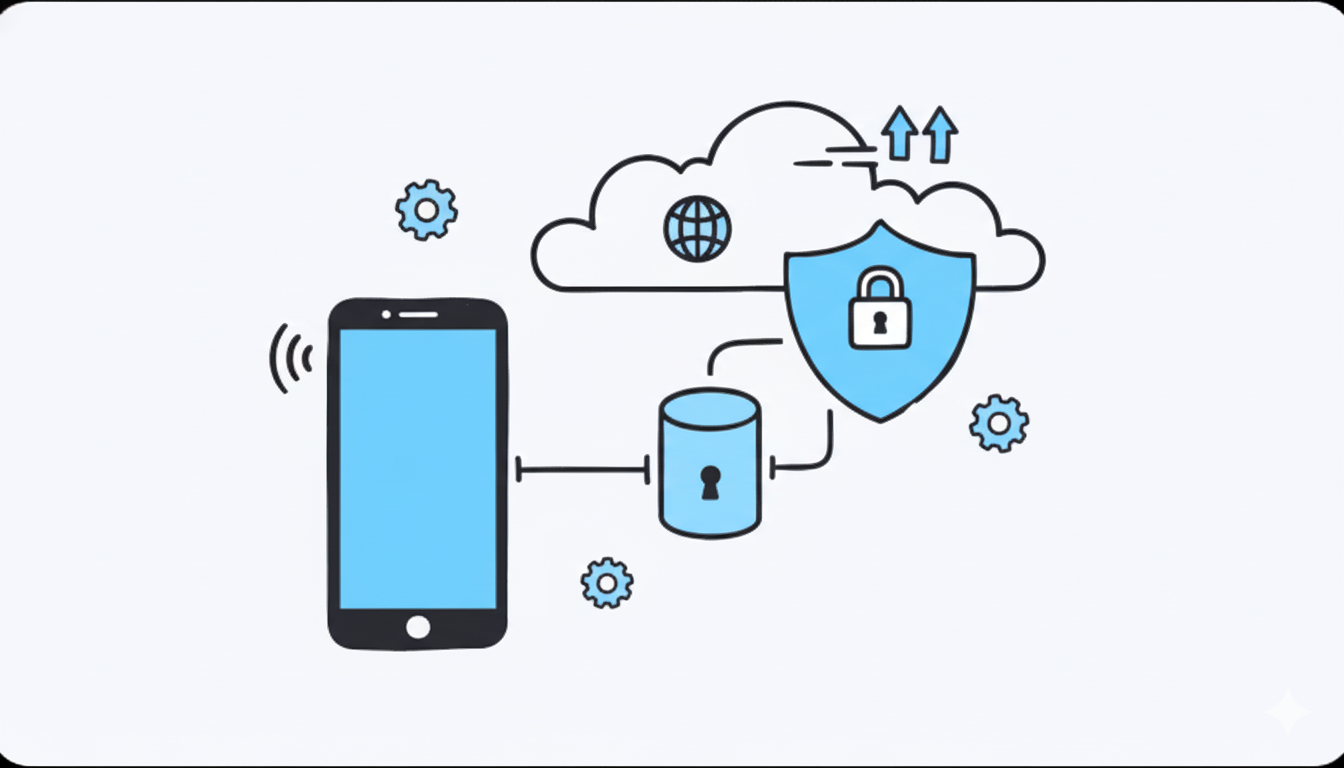
%20(7).png)
%20(6).png)
%20(5).png)
%20(4).png)
%20(3).png)
%20(2).png)
.png)
.png)
%20(1).png)
.png)
.png)
.png)
.png)
.png)
.png)
.png)
.png)
.png)
.png)
.png)
.png)
.png)
.png)
.png)
.png)
.png)
.png)
.png)
.png)
.png)
.png)
.png)
.png)
.png)
.png)
.png)
.png)
.png)
.png)
.png)
.png)
.png)
.png)
.png)
.png)
.png)
.png)
.png)
.png)
.png)
.png)
.png)
.png)
.png)
.png)
.png)
.png)
.png)
.png)
.png)
.png)
.png)
.png)
.png)
.png)
