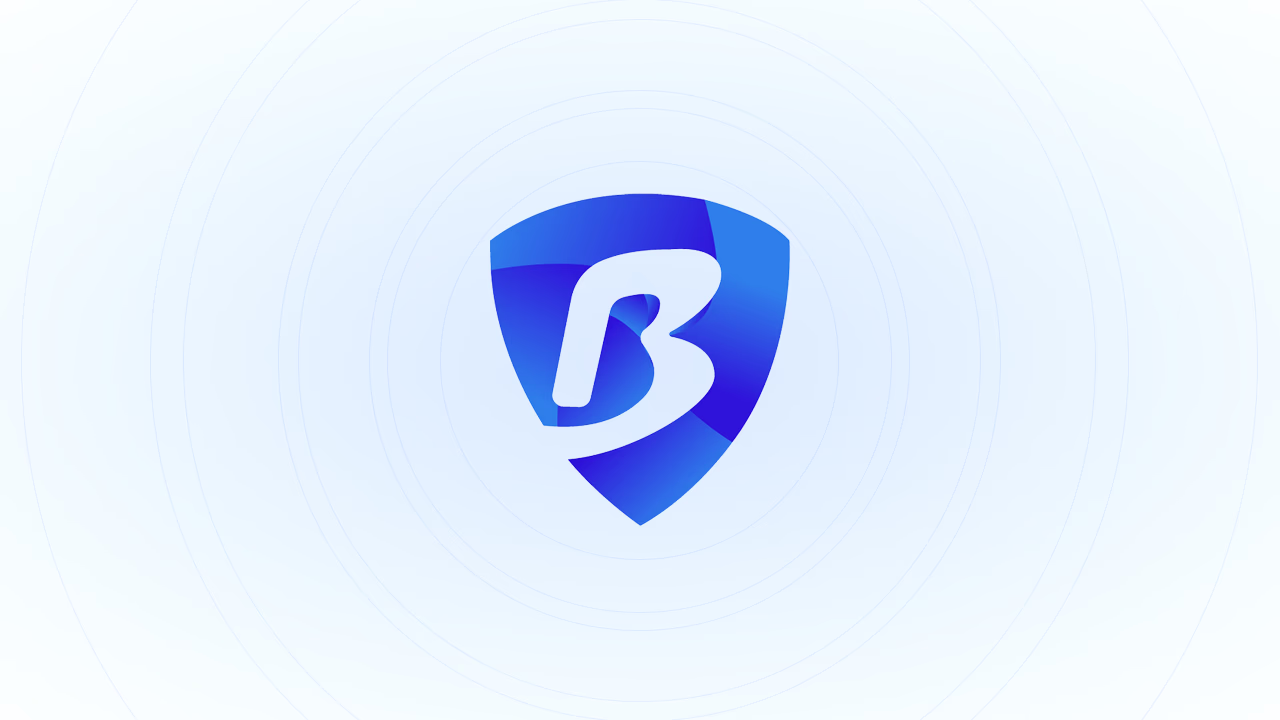
BitBrowser Proxy Integration Tutorial

What is a BitBrowser?
BitBrowser is an antidetect browser that offers:
- Customizable Data Settings: Allows modification of key data points such as location, browser version, and language to enhance privacy.
- Seamless Multi-Platform Access: Facilitates easy management of multiple accounts across various platforms without IP banning issues.
- Enhanced Privacy: Provides robust privacy features to prevent tracking and ensure secure browsing.
- Ideal for E-Commerce: Tailored for e-commerce businesses needing unrestricted access and management capabilities.
- User-Friendly Interface: Designed with an intuitive and easy-to-navigate interface for a smooth user experience
Step-by-step instructions
- Open the official BitBrowser page and register by entering your email address or phone number. You will receive a confirmation code to verify your account.
- Find "Download" in the menu on the home page and select the version appropriate for your device's operating system.
- Launch BitBrowser on your device and log in with your credentials. If you haven’t registered yet, you can do so at this stage.
- Select Browser Profile and click on “+Add”.
- A mini window will appear with sections: "Basic", "Proxy", "Settings", and "Fingerprint".
- Go to the Proxy section and select your preferred proxy type. Enter the proxy IP, port number, username, and password. Detailed proxy configuration instructions are available at the end of this article.
- If needed, adjust your settings in the "Settings" section and click "Confirm" to save your changes.
- The profile you created will now be displayed in the “Browser Profile” section. Click "Open" next to the created profile to start browsing.
Help with SimplyNode proxy configuration
There are various proxy types so when integrating SimplyNode proxies, choose HTTP or SOCKS5 protocol.
This is an example of a proxy string for a browser:
LOGIN:wifi;@proxy.simplynode.io:9000
Step 1: Hostname Configuration
You need to copy the hostname/server address provided by SimplyNode.
Type proxy.simplynode.io into the host field
Step 2: Port number Configuration
SimplyNode offers you up to 1000 ports. The port number varies from 9000 to 18000.
Step 3: Username configuration
Insert the confidential SimplyNode proxy login.
Here you get the proxy username and password from the client portal.
Step 5: Proxy password
Insert the confidential SimplyNode proxy password.
You can find the password in your SimplyNode account. Proxy-type is the type of proxy you are using.
- wifi - rotating residential proxy;
- mobile - mobile residential proxy.
Country is the country whose IP addresses will be used for connection. You can select "Any", in which case any available country will be used, or specify the ISO code of a specific country from SimplyNode's list of available countries: e.g. jp (Japan), fr (France).
Example: wifi;fr;;;
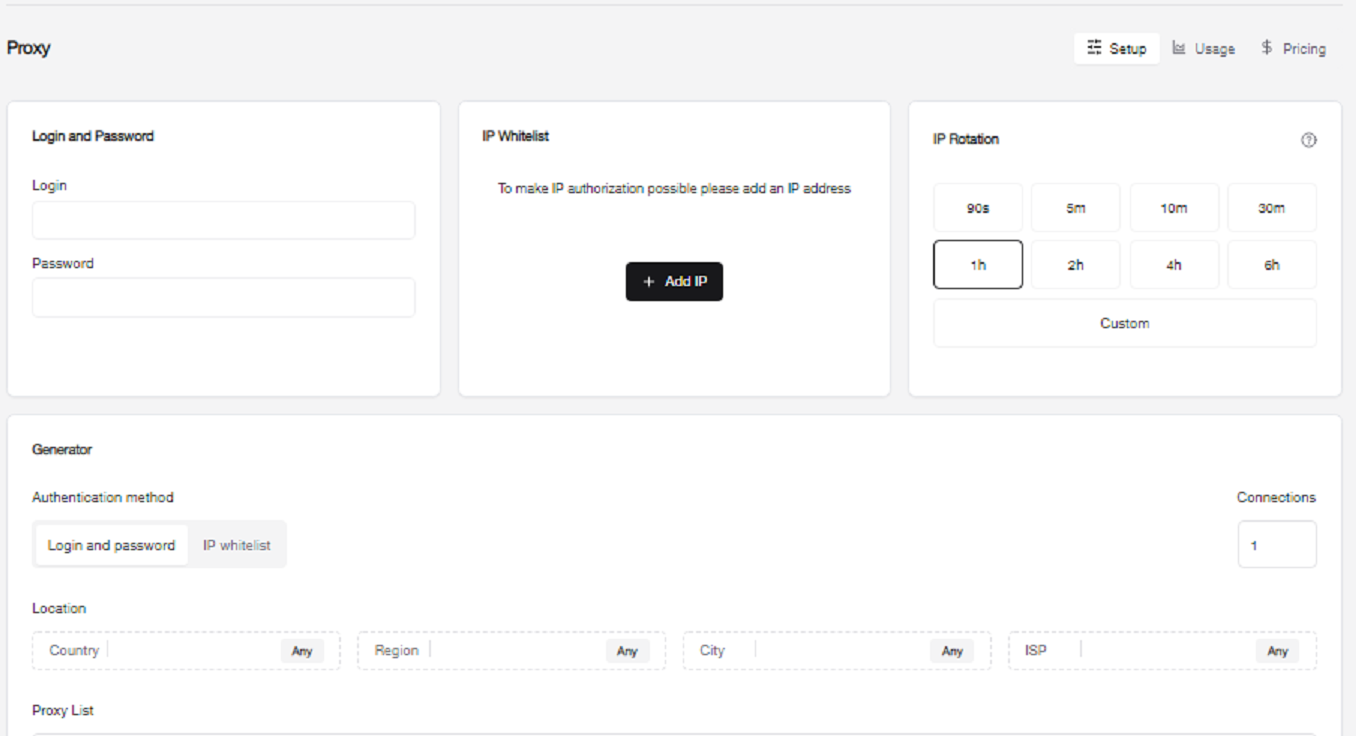

.svg)
.svg)

%20(42).png)
%20(41).png)
%20(40).png)
%20(37).png)
%20(36).png)
%20(35).png)
%20(33).png)
%20(32).png)
%20(30).png)
%20(29).png)
%20(27).png)
%20(26).png)
%20(25).png)
%20(24).png)
%20(22).png)
%20(21).png)
%20(20).png)
%20(19).png)
%20(18).png)
.svg)
%20(17).png)
%20(16).png)
%20(15).png)
%20(14).png)
%20(11).png)
%20(10).png)
%20(9).png)
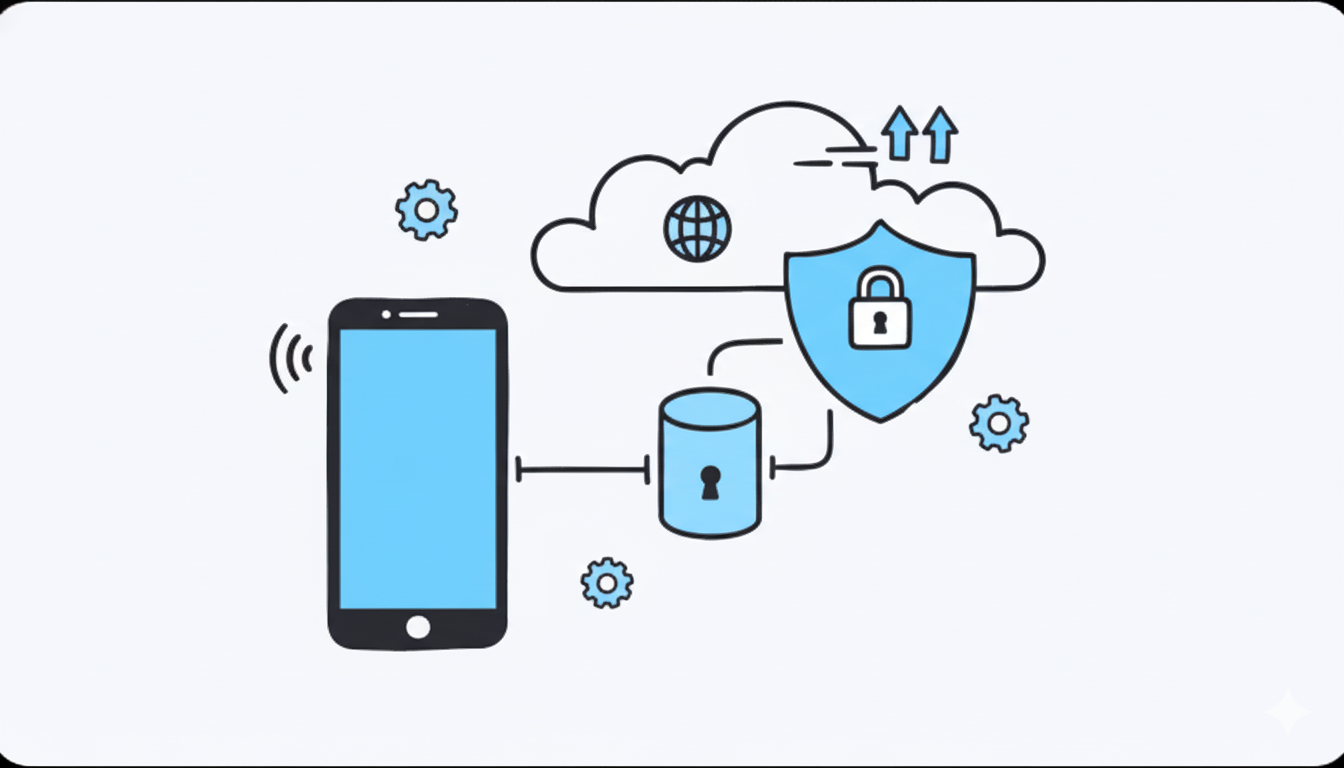
%20(7).png)
%20(6).png)
%20(5).png)
%20(4).png)
%20(3).png)
%20(2).png)
.png)
.png)
%20(1).png)
.png)
.png)
.png)
.png)
.png)
.png)
.png)
.png)
.png)
.png)
.png)
.png)
.png)
.png)
.png)
.png)
.png)
.png)
.png)
.png)
.png)
.png)
.png)
.png)
.png)
.png)
.png)
.png)
.png)
.png)
.png)
.png)
.png)
.png)
.png)
.png)
.png)
.png)
.png)
.png)
.png)
.png)
.png)
.png)
.png)
.png)
.png)
.png)
.png)
.png)
.png)
.png)
.png)
.png)
.png)
.png)
.png)
.png)
.png)
.png)
.png)

