.png)
AdsPower Proxy Integration Tutorial

What is AdsPower Anti-Detect browser?
- Privacy and Security: Ensures a safe environment by modifying browser fingerprints, including parameters such as user agents, operating system, and IP address to prevent tracking and ensure anonymity.
- Multi-Account Management: Enables the management of multiple social media accounts from a single interface.
- Enhanced Usability: Integrates seamlessly with SimplyNode’s proxy server to maximize browser functionality and security.
Why Choose AdsPower?
- Free trial available for new users to test all features.
- Designed for affiliate marketers and automation specialists.
- Optimized for automation tasks to streamline workflows.
- AdsPower offers various pricing plans to suit different needs.
Step-by-step guide
- Go to the AdsPower browser website, download the application, and start the registration process.
- Enter your details to create an AdsPower account.
- Once the AdsPower download is complete, install and launch the app on your device. Click on the “New Profile” button and enter a profile name.
- Navigate to the “Proxy” section and enter SimplyNode's proxy information from your dashboard. Detailed instructions for proxy configuration can be found at the end of this article.
- After entering all proxy details, click on the “Check Proxy” button to ensure it is working. You should see the message: “Connection test passed” if the proxy is correctly configured.
- Save your settings. Your browser profile will now appear on the AdsPower Dashboard. Click “Open” to get started.
Help with SimplyNode proxy configuration
There are various proxy types so when integrating SimplyNode proxies, choose HTTP or SOCKS5 protocol.
This is an example of a proxy string for a browser:
LOGIN:wifi;@proxy.simplynode.io:9000
Step 1: Hostname Configuration
You need to copy the hostname/server address provided by SimplyNode.
Type proxy.simplynode.io into the host field
Step 2: Port number Configuration
SimplyNode offers you up to 1000 ports. The port number varies from 9000 to 18000.
Step 3: Username configuration
Insert the confidential SimplyNode proxy login.
Here you get the proxy username and password from the client portal.
Step 5: Proxy password
Insert the confidential SimplyNode proxy password.
You can find the password in your SimplyNode account. Proxy-type is the type of proxy you are using.
- wifi - rotating residential proxy;
- mobile - mobile residential proxy.
Country is the country whose IP addresses will be used for connection. You can select "Any", in which case any available country will be used, or specify the ISO code of a specific country from SimplyNode's list of available countries: e.g. jp (Japan), fr (France).
Example: wifi;fr;;;

.svg)
.svg)

%20(49).png)
%20(48).png)
%20(46).png)
%20(45).png)
%20(44).png)
%20(43).png)
%20(42).png)
%20(41).png)
%20(40).png)
%20(37).png)
%20(36).png)
%20(35).png)
%20(33).png)
%20(32).png)
%20(30).png)
%20(29).png)
%20(27).png)
%20(26).png)
%20(25).png)
%20(24).png)
%20(22).png)
%20(21).png)
%20(20).png)
%20(19).png)
%20(18).png)
.svg)
%20(17).png)
%20(16).png)
%20(15).png)
%20(14).png)
%20(11).png)
%20(10).png)
%20(9).png)
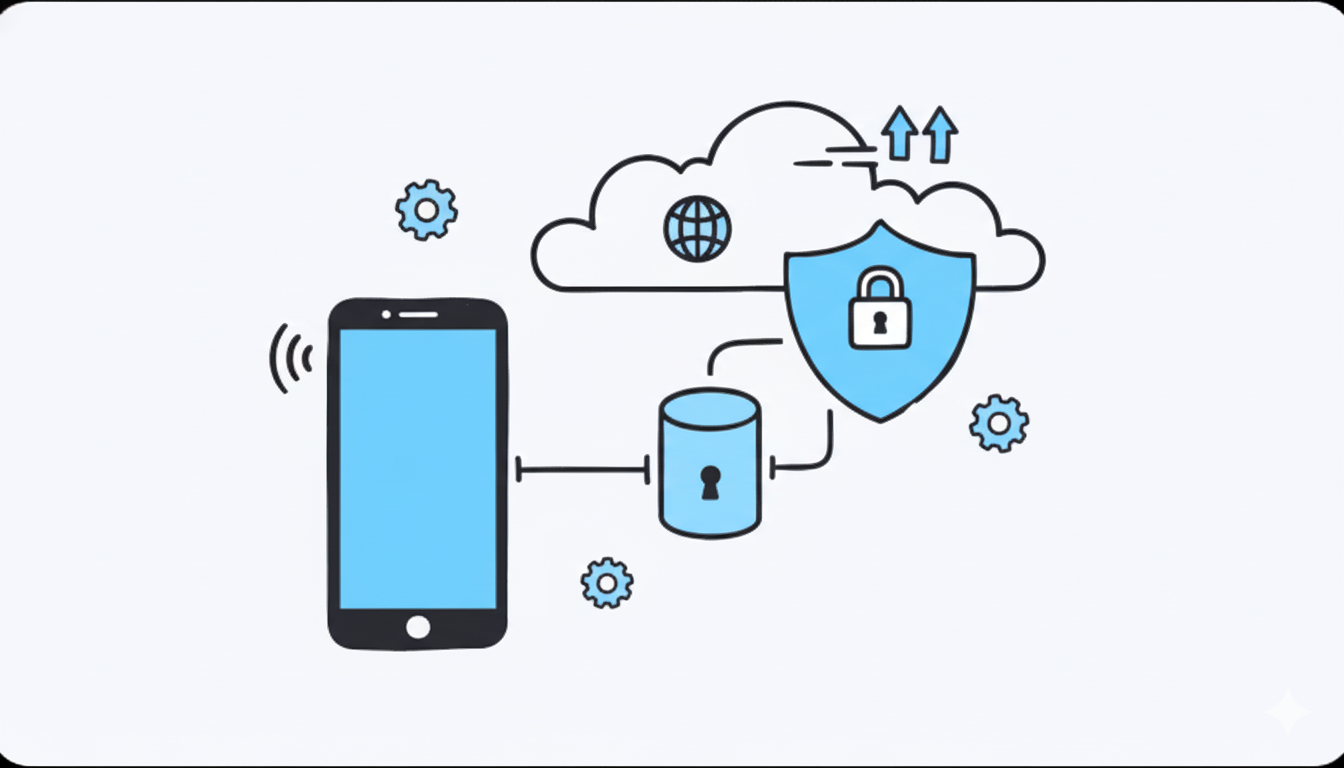
%20(7).png)
%20(6).png)
%20(5).png)
%20(4).png)
%20(3).png)
%20(2).png)
.png)
.png)
%20(1).png)
.png)
.png)
.png)
.png)
.png)
.png)
.png)
.png)
.png)
.png)
.png)
.png)
.png)
.png)
.png)
.png)
.png)
.png)
.png)
.png)
.png)
.png)
.png)
.png)
.png)
.png)
.png)
.png)
.png)
.png)
.png)
.png)
.png)
.png)
.png)
.png)
.png)
.png)
.png)
.png)
.png)
.png)
.png)
.png)
.png)
.png)
.png)
.png)
.png)
.png)
.png)
.png)
.png)
.png)
.png)
.png)
