
Mastering Proxy Server Settings: Your Easy Setup Guide

Proxy server settings are crucial for navigating the internet with enhanced privacy and security. They act as a middleman, routing your traffic through a separate server. In fact, research shows that about 14% of IP addresses analyzed by experts showed signs of using web proxies. But here’s the kicker: these settings can be both a blessing and a curse. While they offer privacy and access to restricted content, improper configuration can lead to connectivity issues and data vulnerabilities. Understanding the intricacies of proxy settings is your key to mastering them, ensuring they work to your advantage.
Understanding Proxy Server Settings
Proxy server settings function as a critical intermediary between your device and the wider internet. When you configure a proxy, you're essentially routing your internet traffic through a separate server before it reaches its intended destination. This additional layer provides numerous benefits including enhanced privacy, security, and access to geo-restricted content.
What Are Proxy Server Settings?
At their core, proxy server settings are configuration parameters that tell your device or application how to connect to a proxy server. These settings typically include an IP address or hostname, a port number, and sometimes authentication credentials if the proxy requires them.
When properly configured, proxy settings redirect your internet traffic through the specified server. This redirection serves multiple purposes - it can mask your original IP address, filter content, improve performance through caching, or provide access to resources that might otherwise be unavailable from your location.
Proxy settings exist across virtually all internet-capable devices and applications. You'll find them in web browsers, operating systems, mobile devices, and specialized applications. Each implementation may have slightly different configuration options, but they all serve the same fundamental purpose.
Types of Proxy Configurations
Proxy server settings come in several varieties, each with distinct characteristics:
- Manual proxy configuration - This approach requires you to explicitly enter the proxy server details including IP address and port number. Manual configuration gives you complete control over your proxy settings but requires more technical knowledge.
- Automatic proxy detection - Many systems offer options to automatically detect proxy settings on your network. This method uses protocols like Web Proxy Auto-Discovery (WPAD) to find the appropriate proxy without manual input.
- Proxy auto-configuration (PAC) - This method uses a special script file that contains rules for when and how to use different proxies. PAC files provide flexibility for complex proxy requirements.
According to Orange Cyber Defense research, the growing market for residential proxies is increasingly being exploited by cyber threat actors, highlighting the importance of understanding proxy configurations for both offensive and defensive purposes as mentioned in their analysis of residential proxy providers.
When to Use Proxy Settings
The decision to configure proxy settings depends on your specific needs and circumstances. Common scenarios include:
- Corporate environments that use proxies for security monitoring and content filtering
- Privacy-conscious users seeking to mask their browsing activity
- Accessing geo-restricted content from different regions
- Developers testing applications from different network perspectives
- Security researchers analyzing network traffic
Understanding proxy server settings is the first step toward properly implementing them. Whether you're setting up a proxy for personal privacy or configuring enterprise-wide proxy settings, knowing the fundamentals helps ensure you make the right choices for your specific needs.
As we delve deeper into configuration specifics in subsequent sections, keep in mind that proxy settings are powerful tools that, when correctly implemented, can significantly enhance your internet experience while providing additional layers of security and privacy.
How to Configure Proxy Servers
Configuring proxy servers is a straightforward process once you understand the basic principles. Whether you're setting up a proxy for personal use or implementing it across an organization, the fundamental steps remain consistent. This section guides you through the essential aspects of proxy server configuration.
Identifying Your Proxy Requirements
Before diving into technical configuration, it's crucial to identify what you need from your proxy setup. Different requirements call for different configuration approaches:
- Privacy and security: If your primary concern is protecting your identity online, you'll want to focus on secure proxy types and proper authentication methods.
- Content access: For bypassing geo-restrictions, you'll need to select proxies in appropriate geographical locations.
- Network performance: If you're looking to optimize bandwidth usage, caching proxies with appropriate settings will be your priority.
- Corporate compliance: Organizations often require specific proxy configurations to monitor traffic, filter content, and enforce security policies.
Research by security experts Weaver, Kreibich, Dam, and Paxson found that approximately 14% of the 646,000 IP addresses they analyzed showed evidence of web proxies, demonstrating how prevalent these configurations have become as reported in their comprehensive study.
Essential Proxy Configuration Parameters
Regardless of your specific scenario, most proxy server settings include these core parameters:
- Proxy server address: This can be an IP address (like 192.168.1.100) or a hostname (like proxy.example.com).
- Port number: Different proxy types operate on specific ports. Common examples include 8080 for HTTP proxies, 443 for HTTPS proxies, and 1080 for SOCKS proxies.
- Authentication credentials: Many proxies require a username and password to prevent unauthorized access.
- Protocol selection: Depending on your needs, you might configure HTTP, HTTPS, FTP, or SOCKS proxy protocols.
- Bypass rules: These specify which websites or IP addresses should bypass the proxy and connect directly.
General Configuration Steps
While specific steps vary between systems and applications, proxy configuration typically follows this general process:
- Access the network or connection settings in your operating system or application
- Locate the proxy settings section
- Select manual proxy configuration
- Enter the proxy server address and port
- Add authentication credentials if required
- Specify any bypass rules for local addresses or specific domains
- Apply the settings and test the connection
For most users, this manual configuration approach provides the right balance of control and simplicity. However, enterprise environments might implement more complex solutions like Proxy Auto-Configuration (PAC) files or Web Proxy Auto-Discovery Protocol (WPAD) for centralized management.
Verifying Your Proxy Configuration
After configuring your proxy settings, it's essential to verify they're working correctly. The simplest verification method is to visit a website that displays your IP address, such as whatismyip.com or ipleak.net. If the displayed IP address matches your proxy server's address rather than your actual internet connection's IP, your configuration is functioning properly.
More advanced verification might include checking for DNS leaks or ensuring all expected traffic routes through the proxy. These verification steps are crucial for security-focused implementations where a configuration error could expose your actual identity or location.
In the following sections, we'll explore specific configuration steps for different operating systems and browsers, providing detailed guidance for each platform's unique approach to proxy server settings.
Setting Up Proxies on All Devices
Proper proxy server settings across all your devices ensure consistent internet access, security, and privacy regardless of which device you're using. Each operating system and device type has its own specific configuration process, but understanding the fundamentals makes it easy to configure proxy settings on any platform. Let's explore how to set up proxies on the most common devices and operating systems.
Windows Proxy Configuration
Windows offers several ways to configure proxy settings, making it flexible for different user needs and environments.
To set up proxy settings system-wide in Windows 10 or 11:
- Open Settings by pressing Windows + I
- Select Network & Internet
- Click on Proxy in the left sidebar
- Under Manual proxy setup, toggle "Use a proxy server" to On
- Enter the proxy server address and port number
- Click Save
For environments that use automatic configuration, Windows provides options for proxy auto-detection and auto-configuration script usage. These settings are found in the same Proxy settings page and are particularly useful in corporate environments where proxy settings may change or be managed centrally.
Windows also allows application-specific proxy settings, particularly in browsers. This flexibility enables you to route only specific traffic through the proxy while maintaining direct connections for other applications.
macOS and iOS Proxy Configuration
Apple devices provide straightforward proxy configuration options that work consistently across their ecosystem.
For macOS:
- Open System Preferences (or System Settings in newer versions)
- Select Network
- Choose your active connection (Wi-Fi or Ethernet)
- Click the Advanced button
- Select the Proxies tab
- Check the proxy types you want to configure (Web Proxy, Secure Web Proxy, etc.)
- Enter the server address, port, and any authentication details
- Click OK, then Apply
For iOS (iPhone and iPad):
- Open Settings
- Tap Wi-Fi
- Tap the information icon (i) next to your connected network
- Scroll down to HTTP PROXY section
- Select Manual or Auto
- For Manual, enter server, port, and authentication if needed
- For Auto, enter the URL to the PAC file
The iOS approach is particularly user-friendly, allowing for quick proxy configuration changes when moving between networks, such as switching from home to work environments.
Android Proxy Setup
Android devices provide proxy configuration on a per-network basis, which works well for users who need different proxy settings for different connections:
- Open Settings
- Tap Network & Internet (or Connections)
- Tap Wi-Fi
- Long-press on your connected network
- Select Modify network
- Expand Advanced options
- Select Proxy
- Choose Manual and enter host, port, and bypass rules
- Save your settings
Note that Android's proxy settings typically apply only to web traffic and some applications. System-level applications may not respect these settings, which is an important consideration when planning your proxy strategy.
Cross-Device Considerations
When implementing proxy settings across multiple devices, consider these important factors:
- Consistency: Using the same proxy server across all devices ensures uniform internet access and security policies.
- Synchronization: Some browsers can sync proxy settings across instances if you're signed in with the same account.
- Mobile considerations: Mobile devices frequently switch between networks, so consider using PAC files or automatic configuration for more dynamic proxy handling.
- Testing: After configuration, visit a site like ipinfo.io on each device to verify the proxy is working correctly.
By following these device-specific guidelines, you can establish a consistent proxy configuration across your entire digital ecosystem, ensuring that all your internet traffic follows your desired routing and security policies regardless of which device you're using.
Troubleshooting Proxy Server Issues
Even with careful configuration, proxy server settings can sometimes lead to connectivity problems or unexpected behavior. Understanding common issues and their solutions helps you quickly restore your connection and maintain productivity. This section covers the most frequent proxy-related problems and provides practical troubleshooting steps.
Common Proxy Connection Problems
Proxy server issues typically manifest in several predictable ways. Recognizing these symptoms is the first step toward resolving them:
- No internet connection: The most obvious sign of proxy issues is a complete inability to access websites or online services. Your browser might display error messages like "Unable to connect to proxy server" or "Proxy server connection failed."
- Slow browsing speeds: When proxy servers become overloaded or are geographically distant, they can significantly reduce your connection speed, resulting in slow page loads and poor streaming performance.
- Selective site accessibility: Sometimes proxy issues affect only certain websites or services while others work normally. This often indicates a proxy configuration that's blocking specific content or having trouble with particular protocols.
- Authentication loops: Repeatedly being asked for proxy credentials even after entering them correctly suggests an authentication problem with your proxy server.
- Inconsistent behavior across applications: If some applications work while others don't, it may indicate that certain programs aren't respecting system-wide proxy settings.
Step-by-Step Troubleshooting Process
When facing proxy server issues, follow this methodical approach to identify and resolve the problem:
- Verify proxy settings: First, confirm that your proxy server address, port, and credentials are entered correctly. A simple typo can prevent connections.
- Check network connectivity: Before blaming the proxy, verify that your basic internet connection is working. Try disabling the proxy temporarily to see if direct connections succeed.
- Test with different browsers: If one browser has issues while another works fine, the problem might be browser-specific settings rather than the proxy itself.
- Confirm proxy server status: The proxy server itself might be down or experiencing problems. Contact your network administrator or proxy service provider to verify server status.
- Check firewall and security software: Security tools can sometimes interfere with proxy connections. Temporarily disable them to see if they're causing the issue.
- Clear browser cache and cookies: Accumulated cached data can sometimes conflict with proxy connections, especially after configuration changes.
- Restart networking components: Sometimes simply restarting your network connection, router, or even your device can resolve temporary proxy issues.
Proxy Authentication Issues
Proxy authentication problems deserve special attention as they're particularly common:
- Expired credentials: Many enterprise environments require periodic password changes. Ensure your proxy credentials are current.
- Incorrect authentication method: Some proxies require specific authentication methods (Basic, Digest, NTLM, etc.). Verify you're using the correct method if your proxy settings offer this option.
- Credential storage issues: Browsers and operating systems store proxy credentials differently. Try clearing saved passwords and re-entering them if you're experiencing authentication loops.
- Authorization limitations: Your proxy account might have restricted access to certain resources based on time of day, bandwidth usage, or content categories.
Advanced Troubleshooting Techniques
For persistent proxy issues, these more advanced troubleshooting approaches can help pinpoint the problem:
- Network traffic analysis: Tools like Wireshark can examine network traffic to identify exactly where the proxy connection is failing.
- Proxy logs: If you have access to proxy server logs, they can reveal specific errors occurring when you attempt connections.
- Command-line testing: Tools like curl or wget with explicit proxy parameters can help isolate whether issues are application-specific or system-wide.
- Connection timing analysis: Sometimes proxy issues are related to timeouts. Adjusting timeout settings in your browser or application may help with intermittent connections.
When troubleshooting proxy issues, remember that the problem could be at any point in the chain: your device configuration, the network path to the proxy, the proxy server itself, or the path from the proxy to the destination. Working methodically through each potential failure point will help you identify and resolve even the most challenging proxy server problems.
With these troubleshooting techniques, you'll be well-equipped to diagnose and fix common proxy server issues, minimizing downtime and maintaining consistent internet access through your configured proxy.
Best Practices for Secure Proxies
Implementing proxy server settings without proper security considerations can expose your data and systems to various risks. Securing your proxy configuration requires attention to several critical factors that work together to create a robust security posture. This section outlines essential best practices for maintaining secure proxy implementations.
Authentication and Access Control
Strong authentication is your first line of defense against unauthorized proxy usage. Implement these measures to ensure only authorized users can access your proxy services:
- Require strong credentials: Enforce complex passwords or, preferably, implement multi-factor authentication for proxy access. Simple or shared credentials significantly reduce your security posture.
- Limit authentication attempts: Configure your proxy to lock accounts or temporarily block IP addresses after multiple failed login attempts to prevent brute force attacks.
- Implement session timeouts: Ensure that authenticated sessions expire after periods of inactivity to reduce the risk of unauthorized access from unattended devices.
- Use secure authentication protocols: When possible, choose proxies that support modern authentication methods rather than basic authentication, which transmits credentials with minimal protection.
As the UK's National Cyber Security Centre warns, even when using protective measures like bastion hosts (similar to proxy servers in some contexts), compromised credentials remain a significant risk factor as noted in their security architecture guidance.
Encryption and Data Protection
To protect data in transit through your proxy:
- Enforce HTTPS connections: Configure your proxy to require encrypted connections to both clients and destination servers whenever possible. This prevents data exposure through network eavesdropping.
- Implement TLS inspection carefully: If your proxy performs TLS inspection (decrypting and re-encrypting traffic for content inspection), ensure proper certificate management and be transparent with users about this practice.
- Keep encryption protocols updated: Regularly update your proxy software to support current encryption standards and disable outdated, vulnerable protocols.
- Consider data at rest: If your proxy caches content, ensure this cached data is properly protected through encryption and access controls.
Logging and Monitoring
Effective logging and monitoring allow you to detect security incidents and troubleshoot issues:
- Enable comprehensive logging: Configure your proxy to log authentication attempts, access requests, errors, and administrative actions.
- Protect log integrity: Store logs in a secure, centralized location where they cannot be altered by attackers attempting to cover their tracks.
- Implement log rotation: Establish policies for log retention and rotation to maintain adequate history without consuming excessive storage.
- Set up alerts: Configure automated alerts for suspicious activities such as authentication failures, unusual traffic patterns, or access attempts to restricted resources.
- Regularly review logs: Establish a routine for reviewing proxy logs to identify potential security issues or performance problems.
Regular Updates and Patch Management
Keeping your proxy infrastructure current is crucial for security:
- Maintain current software versions: Regularly update your proxy software to address known vulnerabilities.
- Subscribe to security advisories: Stay informed about vulnerabilities affecting your proxy solution so you can respond quickly to new threats.
- Test updates before deployment: Verify that updates don't break existing functionality by testing them in a non-production environment first.
- Document update procedures: Create clear processes for applying updates to ensure consistency and reduce the risk of errors during maintenance.
Network Configuration Best Practices
Thoughtful network design enhances proxy security:
- Implement network segmentation: Place proxy servers in appropriate network segments, often in a demilitarized zone (DMZ), to limit exposure.
- Use firewall rules: Restrict direct access to your proxy servers by implementing strict firewall rules that allow only necessary traffic.
- Consider redundancy: Deploy multiple proxy servers to prevent single points of failure and enable load balancing.
- Monitor bandwidth and performance: Watch for unusual traffic patterns that might indicate compromise or misuse of your proxy infrastructure.
By following these best practices, you can significantly enhance the security of your proxy server implementation while maintaining the performance and accessibility benefits that proxies provide. Remember that security is not a one-time configuration but an ongoing process of monitoring, updating, and adapting to new threats and requirements. Regular security assessments of your proxy infrastructure should be part of your overall security program to ensure these vital network components remain properly protected.
Elevate Your Proxy Experience with SimplyNode
Navigating the complexities of proxy server settings can often lead to frustration, especially when facing challenges like slow browsing speeds, authentication loops, or restrictive geo-access. If you've ever felt stuck configuring proxy servers to enhance your online security and privacy, you’re not alone. Many users struggle to connect the dots between their personal needs and effective proxy configurations.
But imagine having the power of premium residential and mobile proxies at your fingertips! With SimplyNode, you can seamlessly transition from confusion to clarity. Our proxies are specifically designed to resolve the common issues discussed in "Mastering Proxy Server Settings"—from enhanced browsing performance to unrestricted access to global content. Plus, our user-friendly interface makes it effortless to set up your proxy without any technical headaches.
Don’t let proxy headaches hold you back any longer! Unlock smooth, secure browsing today with SimplyNode’s trusted solutions.

.svg)
.svg)

%20(48).png)
%20(46).png)
%20(45).png)
%20(44).png)
%20(43).png)
%20(42).png)
%20(41).png)
%20(40).png)
%20(37).png)
%20(36).png)
%20(35).png)
%20(33).png)
%20(32).png)
%20(30).png)
%20(29).png)
%20(27).png)
%20(26).png)
%20(25).png)
%20(24).png)
%20(22).png)
%20(21).png)
%20(20).png)
%20(19).png)
%20(18).png)
.svg)
%20(17).png)
%20(16).png)
%20(15).png)
%20(14).png)
%20(11).png)
%20(10).png)
%20(9).png)
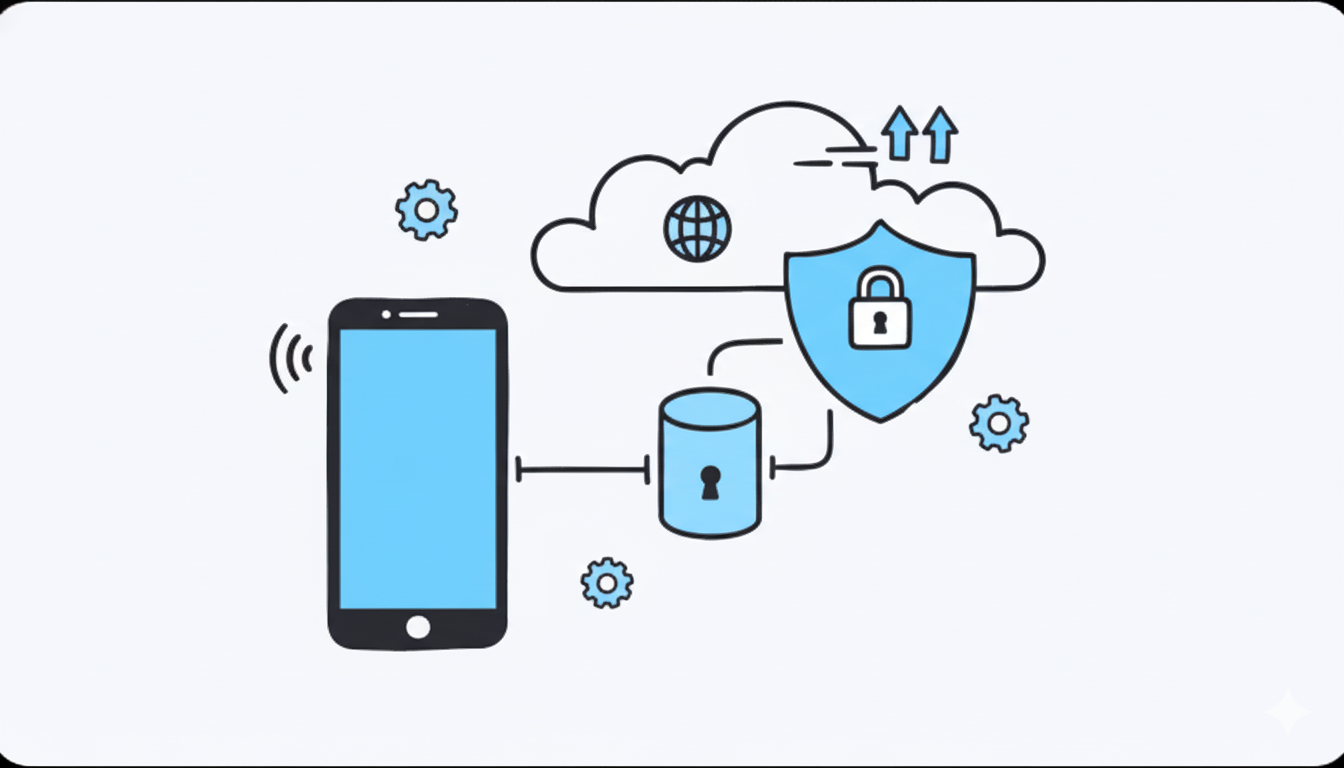
%20(7).png)
%20(6).png)
%20(5).png)
%20(4).png)
%20(3).png)
%20(2).png)
.png)
.png)
%20(1).png)
.png)
.png)
.png)
.png)
.png)
.png)
.png)
.png)
.png)
.png)
.png)
.png)
.png)
.png)
.png)
.png)
.png)
.png)
.png)
.png)
.png)
.png)
.png)
.png)
.png)
.png)
.png)
.png)
.png)
.png)
.png)
.png)
.png)
.png)
.png)
.png)
.png)
.png)
.png)
.png)
.png)
.png)
.png)
.png)
.png)
.png)
.png)
.png)
.png)
.png)
.png)
.png)
.png)
.png)
.png)
.png)
.png)
